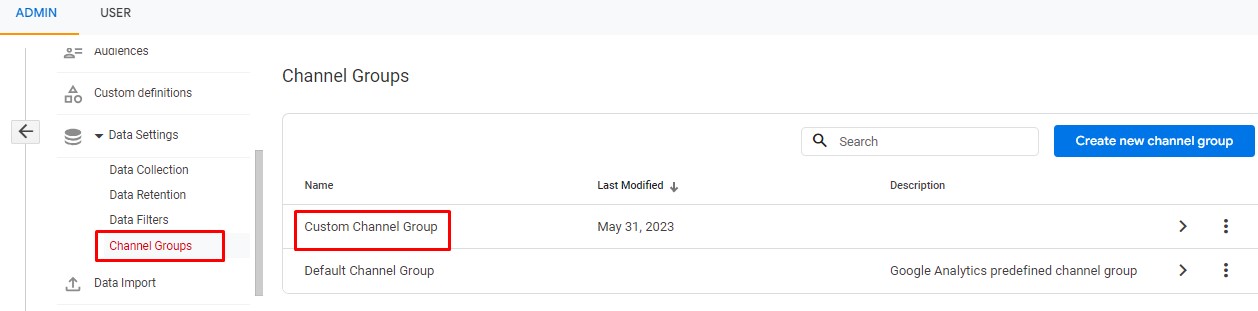
- August 15, 2023
- admin
- Google Analytics, Google Analytics 4 - GA4
In the dynamic world of digital marketing, understanding user behavior is essential for success. Google Analytics 4 (GA4) has emerged as a trailblazing tool, offering advanced features that empower businesses to gain insightful perspectives into their online presence. One such feature is the Custom Channel Groups, which enables businesses to categorize and analyze traffic sources tailored to their unique goals. In this article, we embark on a comprehensive tutorial to unravel the power of Custom Channel Groups within GA4 and how they can elevate your data analysis.
Understanding Custom Channel Groups: A Brief Overview
Custom Channel Groups are a revolutionary addition to GA4, replacing the traditional concept of default channel groupings. They allow businesses to define their own traffic sources and assign them to meaningful categories. By customizing how traffic sources are segmented, businesses can gain a deeper understanding of user journeys and tailor their marketing strategies accordingly.
Step-by-Step Guide to Creating Custom Channel Groups in GA4
*1. Access Your GA4 Property: Log in to your GA4 account and select the property you want to work with.
*2. Navigate to Analysis: Click on the “Analysis” tab in the left-hand menu.
*3. Choose Exploration: From the Analysis hub, select “Exploration.”
*4. Configure Dimensions and Metrics: In the Exploration view, configure the dimensions and metrics you want to analyze.
*5. Access Channel Grouping: In the Explorer panel, click on the “Add dimension” button. Search for “Channel grouping” and select it.
*6. Create Custom Channel Group: Click on the “Channel grouping” dimension to open the “Edit dimension” panel. Here, you can create and customize your custom channel groups.
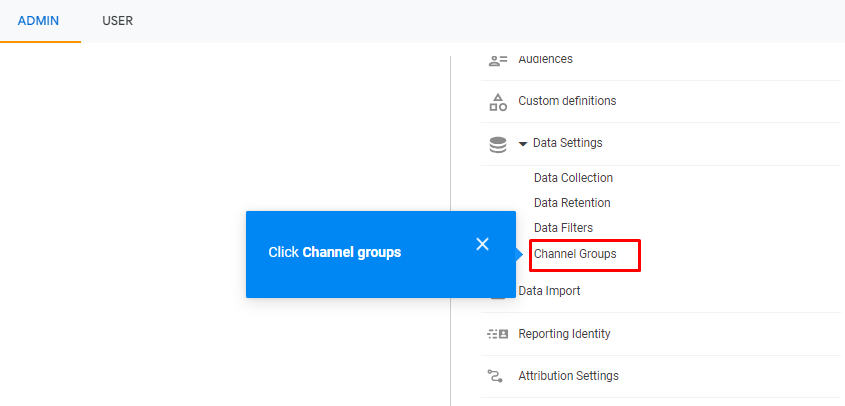
*7. Add Rules: For each custom channel group, click on “Add rule.” Define the rules based on conditions like source, medium, campaign, etc. Assign a meaningful name to the channel group, making it easy to recognize.

*8. Save and Apply: Once you’ve defined your rules, save the custom channel group. It will now be available in the “Channel grouping” dimension dropdown.
Benefits of Custom Channel Groups
*1. Tailored Insights: Custom Channel Groups provide insights that align with your business objectives, allowing for more meaningful analysis.
*2. Granular Analysis: Categorizing traffic sources based on your own criteria enables detailed analysis of specific user behaviors and conversions.
*3. Optimized Marketing: By understanding the effectiveness of different marketing channels, you can fine-tune your strategies to maximize ROI.
*4. Accurate Attribution: Gain a more accurate picture of how different channels contribute to conversions and overall performance.
*5. Data-Driven Decision-Making: Armed with customized insights, you can make data-driven decisions that resonate with your audience and drive growth.
Embrace the Power of Custom Channel Groups
In the ever-evolving digital landscape, data-driven decisions are paramount. Custom Channel Groups in GA4 offer an unparalleled opportunity to delve deeper into your analytics, enabling you to understand your audience, optimize your strategies, and propel your business forward. By mastering this feature, you unlock the potential to transform your data into actionable insights that drive success. Seize the opportunity today and navigate your data like never before with Custom Channel Groups in GA4.
Need assistance? Contact our support line for expert help.
Categories
- Artificial Intelligence (19)
- Bigquery (7)
- Business (38)
- Chat GPT (6)
- Code (5)
- Data Science (23)
- Data Visualization (28)
- Google Ads (4)
- Google Analytics (19)
- Google Analytics 4 – GA4 (22)
- Google Bard (5)
- Google Cloud (6)
- Google Looker Studio (4)
- Google merchant center (2)
- Google tag manager (10)
- Healthcare (2)
- Hindi (6)
- Javascript (3)
- Migration (1)
- Natural Language Processing (5)
- NLP (3)
- Prestashop (3)
- Reports (10)
- SEO (1)
- Server-Side Tracking (10)
- Social Media (15)
- Technology (35)
- web design (2)
- web development (5)
- आर्टिफिशियल इंटेलिजेंस (5)
- एआई (5)
- कृत्रिम बुद्धिमत्ता (6)
- गूगल बार्ड (3)
- डेटा विज्ञान (1)
- डेटा साइंस (1)

