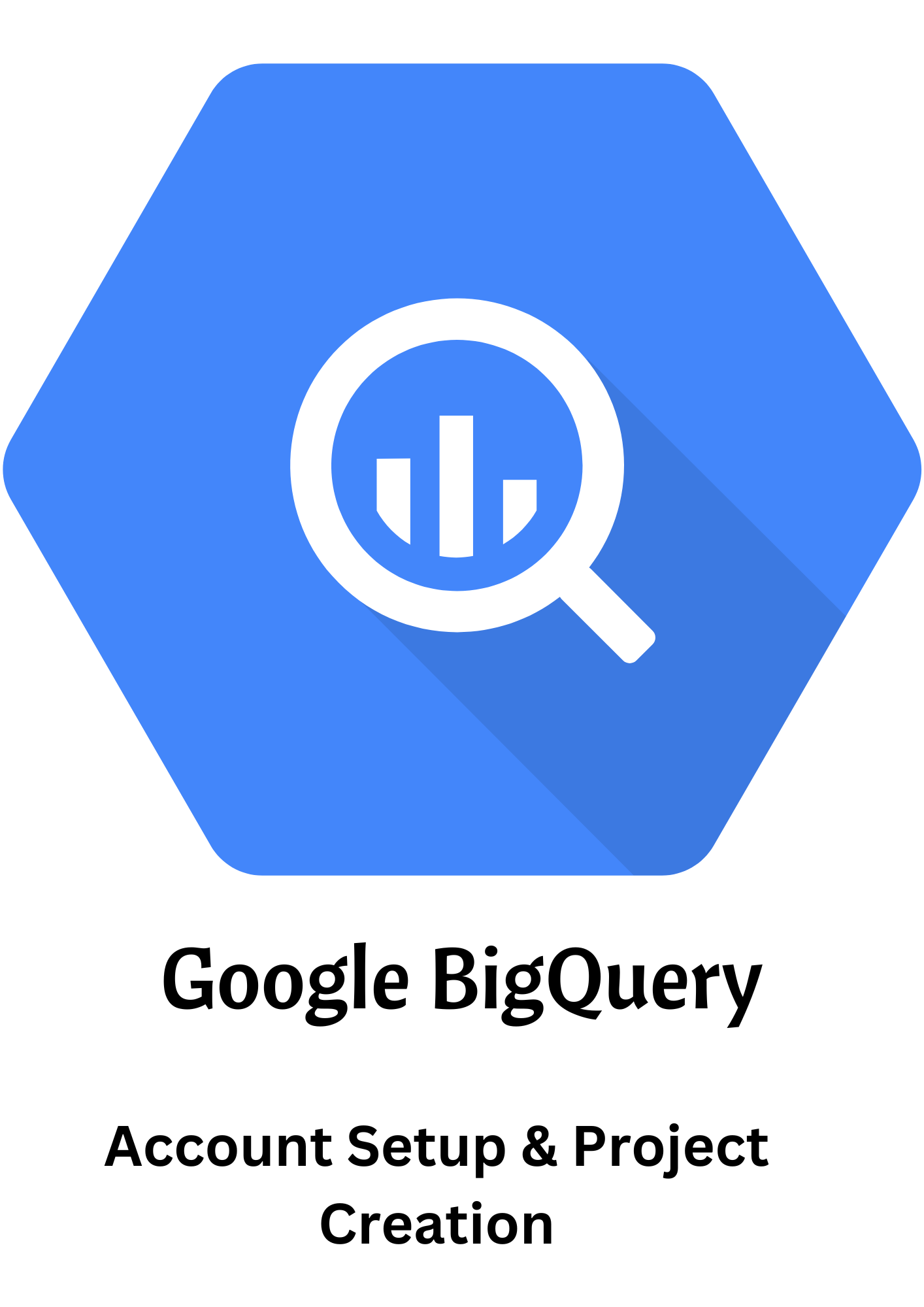
- August 23, 2023
- admin
- Bigquery, Business, Data Science, Data Visualization, Reports, Technology
Welcome to the world of BigQuery, Google’s powerful data analytics tool. In this tutorial, we’ll walk you through the essential steps to get started: creating a Google Cloud account, setting up billing, creating a new BigQuery project and dataset, and introducing you to the BigQuery Console UI. Let’s dive in!
Step 1: Creating a Google Cloud Account and Setting Up Billing
To begin your BigQuery journey, you need a Google Cloud account. Head over to the Google Cloud website, sign up, and follow the prompts to set up your account. Next, ensure that billing is configured correctly. Google Cloud offers free tiers and pay-as-you-go options, allowing you to choose what suits your needs.
Step 2: Creating a New BigQuery Project and Dataset
Once you’re set up, navigate to the Google Cloud Console. Here, you’ll create a new project dedicated to your BigQuery endeavors. A project acts as a container for your resources and data. Within your project, it’s time to establish a dataset. Think of a dataset as a virtual container for your tables, views, and other BigQuery objects.
Step 3: Introduction to the BigQuery Console UI
With your project and dataset ready, let’s explore the BigQuery Console UI. This interface is your gateway to managing, querying, and analyzing your data. As you enter the Console, you’ll find a user-friendly interface that allows you to create and manage tables, run queries, and visualize results.
Key Features of the BigQuery Console UI:
- Query Editor: Craft and execute SQL queries within the Console. Leverage the built-in query editor’s features for syntax highlighting and error checking.
- Table Management: Create and manage tables, including importing data from various sources like Google Sheets, CSV files, and more.
- Job History: Track the progress of your queries and data manipulation jobs. Monitor resource usage and job success.
- Data Preview: Peek into your data using the data preview feature before executing complex queries. This helps in understanding your dataset’s structure.
- Query History: Access a history of your executed queries, making it easier to revisit and modify previous queries.
Conclusion
Congratulations! You’ve taken the first steps in setting up and getting started with BigQuery. By creating a Google Cloud account, setting up billing, creating a project and dataset, and familiarizing yourself with the BigQuery Console UI, you’re well on your way to harnessing the power of data analysis. Stay tuned for more tutorials as we delve deeper into the world of BigQuery. Happy querying!
Categories
- Artificial Intelligence (19)
- Bigquery (7)
- Business (38)
- Chat GPT (6)
- Code (5)
- Data Science (23)
- Data Visualization (28)
- Google Ads (4)
- Google Analytics (19)
- Google Analytics 4 – GA4 (22)
- Google Bard (5)
- Google Cloud (6)
- Google Looker Studio (4)
- Google merchant center (2)
- Google tag manager (10)
- Healthcare (2)
- Hindi (6)
- Javascript (3)
- Migration (1)
- Natural Language Processing (5)
- NLP (3)
- Prestashop (2)
- Reports (10)
- Server-Side Tracking (10)
- Social Media (15)
- Technology (34)
- web design (1)
- web development (4)
- आर्टिफिशियल इंटेलिजेंस (5)
- एआई (5)
- कृत्रिम बुद्धिमत्ता (6)
- गूगल बार्ड (3)
- डेटा विज्ञान (1)
- डेटा साइंस (1)




