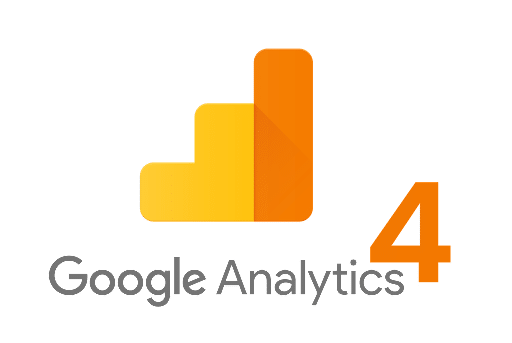
- August 10, 2023
- admin
- Google Analytics, Google Analytics 4 - GA4, Google tag manager
Introduction: In the ever-evolving digital landscape, data-driven decision-making is paramount for businesses striving to succeed. Google Analytics 4 (GA4) emerges as a powerful tool to capture user interactions and provide deeper insights. Integrating GA4 with Google Tag Manager (GTM) offers a streamlined approach to data collection, allowing you to track and analyze user behavior more effectively. This article will guide you through the process of adding GA4 to Google Tag Manager, enabling you to harness the potential of advanced data analytics.
-
-
Understanding GA4: Google Analytics 4 (GA4) is the latest iteration of Google Analytics that focuses on event-based tracking and provides a more comprehensive view of user interactions across multiple platforms and devices.
-
-
-
Benefits of GTM: Google Tag Manager (GTM) simplifies the process of adding and managing tracking codes on your website. It allows you to implement tracking solutions without directly modifying your site’s code.
-
-
-
Creating a GA4 Property: Start by creating a GA4 property in your Google Analytics account. Navigate to the admin section and follow the prompts to set up a new GA4 property. Once completed, you’ll receive a Measurement ID.
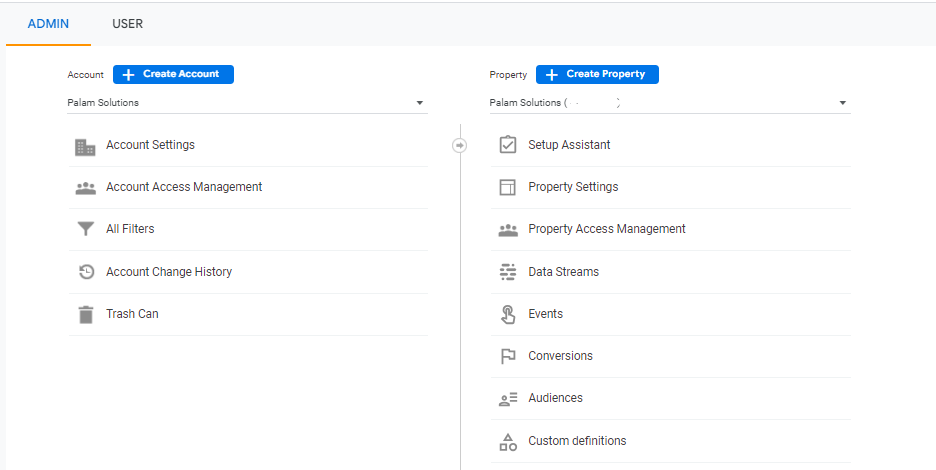
-
-
-
Setting Up a GA4 Tag in GTM: Log in to your Google Tag Manager account. Create a new tag by selecting “Tags” from the left-hand menu. Choose the tag type “Google Analytics: GA4 Configuration” and enter your Measurement ID in the respective field.

-
-
-
Triggering the GA4 Tag: To determine when the GA4 tag should fire, you need to set up triggers. Triggers dictate the specific conditions under which the tag will be triggered. Common triggers include pageviews, clicks, form submissions, and more.
-
-
-
Enabling Enhanced Measurement: GA4 comes with Enhanced Measurement features that automatically track certain events like pageviews, scrolls, outbound clicks, and site search. Enable these features in the GA4 configuration tag settings in GTM.
-
-
-
Custom Event Tracking: With GA4’s event-based tracking, you can create custom events to track specific interactions that matter to your business. Define these custom events in the GA4 configuration tag within GTM.
-
-
-
Preview and Publish: Before deploying your changes, use GTM’s preview mode to ensure that your tags and triggers are working as intended. Once you’re satisfied, publish the changes to make them live on your website.
-
-
-
Debugging and Testing: After publishing, thoroughly test your tracking implementation to ensure accurate data collection. Use tools like Google Tag Assistant or the GA4 DebugView to troubleshoot any issues.
-
-
Utilizing GA4 Insights: As data accumulates in your GA4 property, explore the insights provided by GA4 reports. These reports offer valuable information about user engagement, user paths, conversions, and more.
Conclusion: Integrating Google Analytics 4 (GA4) with Google Tag Manager (GTM) empowers you to capture and interpret user interactions with greater precision. By following the steps outlined in this article, you can seamlessly implement GA4 tracking across your website, enabling you to make informed decisions based on comprehensive data insights. As the digital landscape continues to evolve, leveraging the combined power of GA4 and GTM becomes essential for businesses aiming to thrive in the data-driven era. Start your journey today and unlock the potential of advanced analytics for your online presence.
Categories
- Artificial Intelligence (19)
- Bigquery (7)
- Business (38)
- Chat GPT (6)
- Code (5)
- Data Science (23)
- Data Visualization (28)
- Google Ads (4)
- Google Analytics (19)
- Google Analytics 4 – GA4 (22)
- Google Bard (5)
- Google Cloud (6)
- Google Looker Studio (4)
- Google merchant center (2)
- Google tag manager (10)
- Healthcare (2)
- Hindi (6)
- Javascript (3)
- Migration (1)
- Natural Language Processing (5)
- NLP (3)
- Prestashop (2)
- Reports (10)
- Server-Side Tracking (10)
- Social Media (15)
- Technology (34)
- web design (1)
- web development (4)
- आर्टिफिशियल इंटेलिजेंस (5)
- एआई (5)
- कृत्रिम बुद्धिमत्ता (6)
- गूगल बार्ड (3)
- डेटा विज्ञान (1)
- डेटा साइंस (1)




